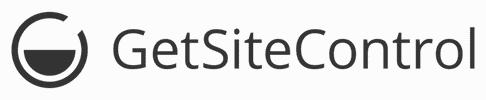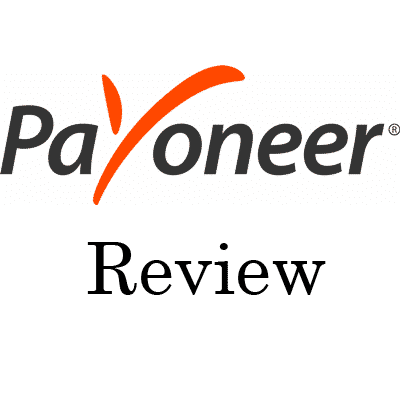GetSiteControl Review: (2018) & Advance Step-By-Step Tutorial
GetSiteControl Review & Advance Step-By-Step Tutorial
➙ Summary & Pros, Cons
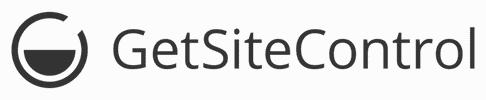
GetSiteControl is a set of widgets, packed in the form of an online toolkit which can be installed on almost all kind of sites including WordPress and other popular CMSs.
It has a variety of widgets which includes, Survey, Popups, Live Chat, Contact Forms, Promo, Share and a few more.
Here I will write a honest and the full detailed GetSiteControl Review.
Pricing
Reasonable pricing, and are lower as compared to similar services.
Ease of Use
Very attractive and easy to use Interface.
Support
How to Guides and Contact Us form.
Performance
Will make your site a little bit slower but will not affect the performance badly.
PROS
CONS
GetSiteControl is one of the most popular WordPress Plugin which can be used for adding a lot of cool widgets to your WordPress blog.
Here in this review post, I will write a detailed review on the GetSiteControl.
And this GetSiteControl Review will be based entirely on my own experience with this excellent plugin.
So, let’s start this tutorial with a few basic terms;
GetSiteControl Review (Detailed)
So, let’s move on.
In this review, I will discuss everything like the features, Pro and Cons, Pricing, Widgets, and everything that you need to know before making any decisions.
First thing First;
➙ What is GetSiteControl?
GetSiteControl is a set of widgets packed in the form of an online tool which can be installed on almost all kind if sites including WordPress and Blogger.
It has a variety of widgets which includes, Survey, Popups, Live Chat, Contact Forms, Promo, Share and a few more.
➙ Company Size & History
GetSiteControl is owned and operated by GetWebCraft Limited, a company registered in Cyprus.
The size of this company is very small which is managed and operated by a total of seven people. All of them are smart and experienced in their fields.
The team had started working on the project at the beginning of the year 2014, but the first version of this toolkit was launched in June 2014.
With the passage of time a lot of things have been changed, and now the company has expanded much more, and a lot of advanced features have been added successfully.
➙ A Few Silent Features
Well, as I talked earlier there are seven amazing widgets in GetSiteControl, but there are many more features are also present which nobody will tell you.
So, without including these features, our GetSiteControl Review cannot be completed;
➙ GetSiteControl Pricing Table
There is no doubt that GetSiteControl is the cheapest tool of its kind at the moment. But this GetSiteControl Review will be incomplete if I didn't describe the Pricing of this great Plugin.
Note: If you purchase any package on yearly basics then you save 20% which is a good discount.
Free | Plus $19/Mon | Pro $29/Mon |
|---|---|---|
All widget types Unlimited widgets Custom colors Frequency settings Scheduling Real-time statistics Mobile responsive widgets | All Free features Managing multiple sites Branding removal Integrations Custom images Targeting Start triggers Exit popups A/B testing Survey logic and branching Autoresponder | All Plus features Managing multiple users User access rights |
➙ GetSiteControl Discount (Coupon)
I think if you are reading this GetSiteControl Review then you may be interested in buying it.
So, here I am going to give you a Coupon code which you can use to get a 10% lifetime discount on any product or any plan.
THANKS10
If you want to know how to apply this GetSiteControl Discounted Coupon Code then read the below-given steps;
Step 1. Firstly, login to your account, in the Dashboard you will see a big Get Premium button click on it.

Click Get Premium Button
Step 2. On the next page, you will see three basic plans, select any plan you want to buy and click on the Change Plan button.

Select Your Plan
Step 3. After that, you will see the Billing page, copy the below-given coupon code and paste it into the coupon filed and enter the Apply button.
THANKS10

Apply Coupon
That's it your coupon has been successfully applied, and now you can pay using your favorite method.
➙ A Detailed Overview of GetSiteControl Widgets
There are a total of seven (at the time of writing this review) fantastic and user-friendly widgets available in GetSiteControl.
As it is a freemium tool, so it allows you to install all those widgets on your site for free with some restrictions.
But the free plan can cover the basic requirement if you are a small agency or a blogger.
So, here I will describe all of these widgets in detail along with a few use cases;
Subscribe Widget

Subscribe Widget
All of us know what a Subscribe Widget is and why it is used for?
GetSiteControl includes a user-friendly and attractive Subscription box. Which can be highly customized according to the site and helps to generate a massive list of emails.
The free plan doesn't offer many customizations while the paid plans have advance customizations and styles available for Subscribe Box.
Some uses of Subscribe Widget are as follow;
Contact Widget

Contact Widget
Contact box allows you to put a contact form anywhere on your site. The design of the contact widget is simple. You can use the basic options like check boxes, radio buttons, and drop-down lists.
Some uses of Contact Widget are as follow;
Promo Widget

Promo Widget
Promo widget can be handy for grabbing users attention to make them go to another page or site. It is superb for WooCommerence, Download and Movies sites.
Some uses of Promo Widget are as follow;
Survey Widget

Survey Widget
This is just another cool widget offered by GetSiteControl I love this because using this widget you can conduct surveys on your site.
Survey widget is also backed by a powerful analytics where you can see all the answers, along with the geometric view.
Some uses of Survey Widget are as follow;
Follow Widget

Follow Widget
Follow widget is the 3rd craziest widget which will be very useful for you if you want to increase your social followers. Using Follow box you can ask your users to follow you on the various social network.
Some uses of Survey Widget are as follow;
Share Widget

Share Widget
I love to use the Share Widget on my sites, where I want to get the maximum shares of my content. This widget can be used for getting a lot of social shares which will help you to boost your social traffic & audience.
It is one of the best widgets by GetSiteControl.
Share Widget can be used in multiple locations with multiple designs for maximizing the social shares.
Some uses of Survey Widget are as follow;
Live Chat Widget

Live Chat Widget
If you are an industry or any company where users may need a live chat, then GetSiteControl offers an incredible widget for this purpose. You can install a live chat box on your site within a few clicks and can start doing live chat without any setup.
The other cool thing about Live Chat box is that you can integrate it with a lot of different services like Slack.
Some uses of Survey Widget are as follow;
➙ Services which you can integrate with GetSiteControl
In this review, I am assumed to show you everything that is associated with GetSiteControl and the sites or services which can be integrated with GetSiteControl have been listed in the image below.

At the time of writing this review, there are a total of 31 popular services which you can attach with GetSiteControl, and these all are easy to use and includes all the popular services which anyone would be using.
So, you don’t need to worry about things like integration because you will find almost every service of your use available for integration.
How to Setup GetSiteControl in WordPress (Tutorial)
Well, a lot of users that are reading this review will be using WordPress as their CMS. So below is a step by step tutorial which you can follow to install this plugin on your WordPress blog.
Just follow the below given steps to proceed;
Step 1. First of all, click on the below Sign Up button below then you will reach the GetSiteControl’ homepage, there click on the Sign-Up button located at the top right corner of the page.

Step 2. A popup box will appear, type your email and click on Sign Up For Free button.

Step 3. A new form will be opened, type your username, choose a secure password, and enter your site’s URL (make sure to add HTTPS or HTTP according to your website) and click on Continue button.

Step 4. Now you have to paste the Code on your WordPress blog, but we will use the official plugin which is more comfortable and useful.
Step 5. Login to your blog and Go to Plugins and then Add New in the WordPress plugin repository search for GetSiteControl and click on the Install button, upon successful installation Activate the plugin.

Step 6. Once the plugin is activated, you will see a GetSiteControl menu on the left menu panel, just hover your mouse over it and choose the Sign in option.

Step 7. Now you have to sign in using the email and password you had to choose.
Step 8. Once you have signed in you will see a Go to Dashboard button just click on it.

Step 9. Now you will be on the GetSiteControl Dashboard. There click on the Site Settings link.

Step 10. On the next page switch to the Install tab and click on the Check code button for checking the code installations, if it shows any error then the clear cache of your blog.

Now you have successfully setup the GetSiteControl on your WordPress blog.
➙ Create and Customize Widgets
Well, as I have told you using GetSiteControl is super easy, but here I will show you how can you create, customize and design attractive widget in a matter of seconds.
Here in this example, I will choose the Subscribe widget (you can pick any one of the seven that are available), but the process is same for almost all widgets.
Step 1. Choosing Widget Type
Just log in to your Dashboard and there click on the Create Widget button a drop-down menu will open, select the widget you want to create as I said I am going to create a subscribe widget so I will choose that.

Choosing Widget Type
Step 2. Tweaking Appearance
Now you can customize the appearance of the widget, as I am going to make this widget for BloggersPapa.com.
So, I can simply change the colors, position, font, animation and mobile buttons according to my site’s design.

Tweaking Appearance
Step 3. Changing Content
By default, you get the usual content on any GetSiteControl Widget, but if you want to change it, then you can simply switch to the Content tab and can customize it too.
Here in this option, you are allowed to change the Title, Description, Input Fields and Note.

Changing Content
Step 4. Editing Success Page
When someone subscribes to your blog, it is a good practice to show a thank you message. Success page allows you to customize and display a beautiful thank you message to your visitors.
Here you can change the Title and Description, but if you want to redirect users to another webpage, then you can change Final action settings to Redirect to URL and put your URL.

Editing Success Page
Step 5. Setting up Widget Behavior
Behavior settings allow you to customize the Frequency when to show and when to stop widget, and you can even choose the time, date and days of weeks when any particular widget will be displayed on your site.
This all can be done by tweaking the behavior tab.

Setting up Widget Behavior
Step 6. Targeting the Users
Targeting is advance settings of GetSiteControl, and it allows you to target a specific set of users who meet a specific set of conditions.
You can also use the targeting options to show the widgets on a specific page by changing the “Where should this widget appear?” Settings.

Targeting the Users
Step 7. Integrating with other services
Integration tab allows you to connect your widgets with other services which can make your work more simple and straightforward.

Integrating with other services
Step 8. Giving Final Touches
Now that, you have designed, customized, and created your widget.
It’s time to save all changes and activate the widget on your site. So, just click on the OK button as shown in the image below.

click on the OK button
And on the next screen press the Activate button.

Activating Widget
Go, back to your site, and you will see a beautiful subscription widget which you have just created.
GetSiteControl Review